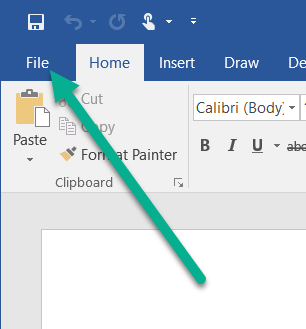Macro Security Issues with Word Plug-Ins
Click here for a video tutorial on how
to deal with Microsoft Word macro security;
the tutorial was done using Windows 10 / Word 2016 but applies to previous
versions also.
|
You are probably viewing this page because you have received
security warnings about running macros within Microsoft Word. We have
run into situations where anti-virus software disables all Word Macros; this
is a different problem that we will not address on this support page. Open Microsoft Word without double-clicking on the Writer's Workbench icon. Click on "Blank Document" so that you can get to the options. Click File, Options, Trust Center, and click on "Trust Center Settings." 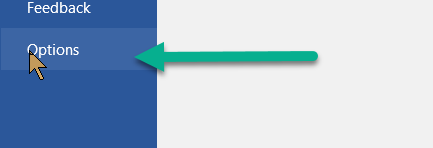 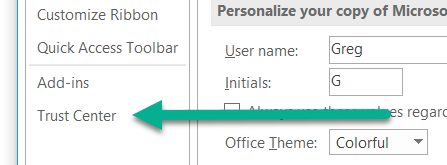 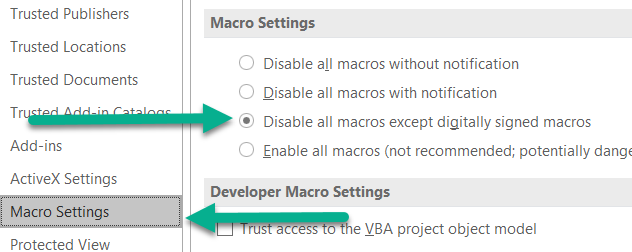 Under
Macro Settings, select "Disable all macros except digitally signed macros" Under
Macro Settings, select "Disable all macros except digitally signed macros"Under Trusted Locations, Add new location: 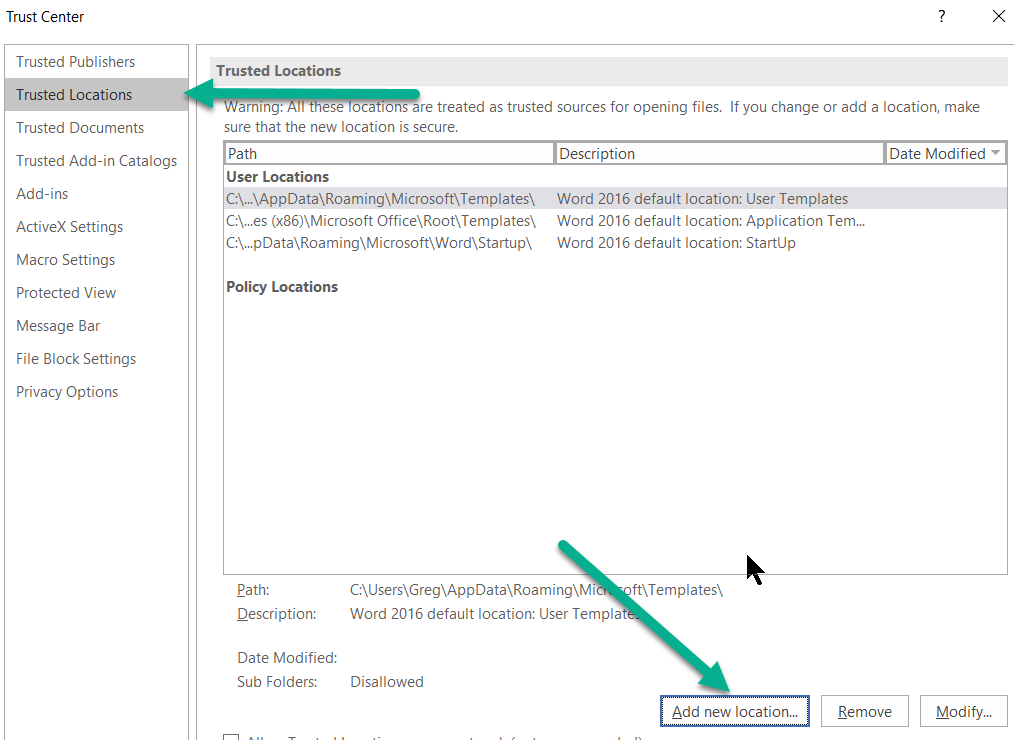 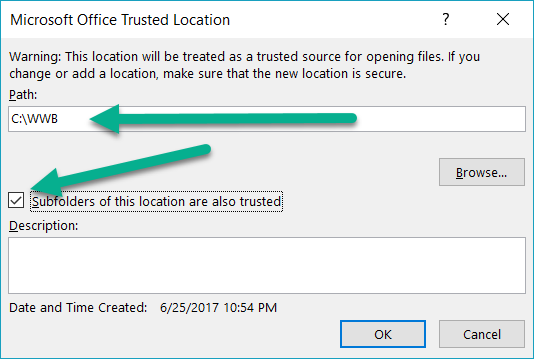 Browse to C:\WWB (and make sure that Subfolders of this location are also trusted) "OK your way out" and close Word. Then, click on the Writer's Workbench Icon. Hopefully, all of the security issues will be solved. If not, please feel free to e-mail wwbsupport@emo.com or call 630-548-4219 for some help. |