Writer's Workbench Cannot Find Microsoft Word
Click here for a brief video tutorial on how to modify our sample shortcut to point to Microsoft Word on your computer.
|
You are probably viewing this web page because Writer's Workbench could not find Microsoft Word installed in one of its standard locations. 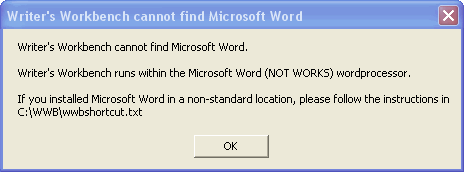
Writer's Workbench operates as a "plug-in" to Microsoft Word, and therefore requires Microsoft Word (not Microsoft Works). If you do not have Microsoft Word (included with all versions of Microsoft Office and some versions of Microsoft Works), you may find a good value at your local college bookstore or by purchasing the educational version of Microsoft Office, priced very reasonably. If you do have Microsoft Office or Microsoft Word 2000, Word 2002 (XP), Word 2003, Word 2007, Word 2010, Word 2013, or Word 2016 and get a message similar to this message after double-clicking on the Writer's Workbench icon, follow instructions below or View our tutorial. Open "My Computer" and browse to C:\WWB or the directory where you installed Writer's Workbench. Right-click on the Writer's Workbench shortcut and select Copy. Close "My Computer." Right-click on your desktop and select "Paste Shortcut." Locate WinWord.exe on your computer by opening My Computer again and clicking on Search ... the filename is WinWord.exe. Most computers will find WinWord.exe on the C: drive. Make note of the folder where you locate Winword.exe. Note: the tutorial shows how to perform this procedure. Default locations for Word Versions:
Note: If using a 64 bit version of Windows with the 32 bit version of
Office, the
default location includes (x86) in the path. C:\Program Files (x86)\Microsoft Office\Office14\WinWord.exe
Carefully modify the "Target" in the Shortcut tab to read (the quotes are important!) - "C:\Program Files\Microsoft Office\Office11\WinWord.exe" /L"C:\WWB\templates\WWB.dot" where the path before WinWord.exe is that path that you found above. Click "Apply" and then click "OK" to save changes. When you double-click on the "Writer's Workbench" icon on your desktop, Microsoft Word should start and load the Writer's Workbench tools. |
||||||||||||||||||||


 Right-click on THE NEW "Writer's Workbench"
shortcut on your desktop and select Properties.
Right-click on THE NEW "Writer's Workbench"
shortcut on your desktop and select Properties.