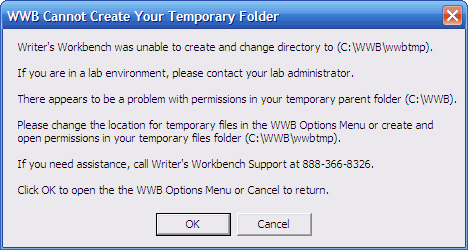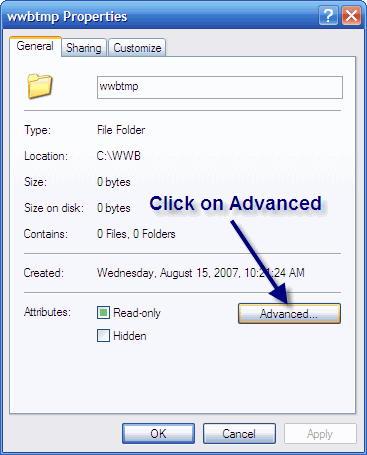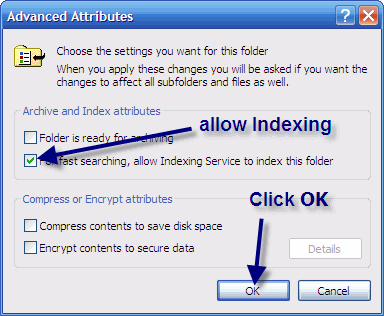Writer's Workbench Problem with Temporary Files
Click here for a brief video
tutorial on how to set attributes for WWB's temporary file folder.
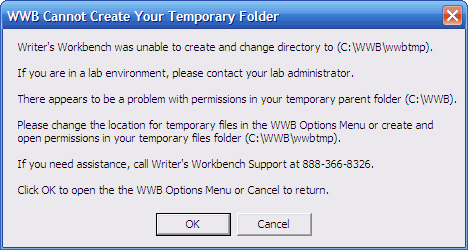
By default, Windows Indexing is turned on.
Windows indexing must be turned on for the Writer's Workbench temporary folder.
In addition, the temporary folder (wwbtmp) must not be compressed nor
encrypted.
Depending on the version of Windows and Word being used, a user might see the message
that "WWB Cannot Create Your Temporary Folder" after double-clicking on
the "Writer's Workbench" icon.
If you are are
an individual user of Writer's Workbench or if you have a copy of
Writer's Workbench as an instructor from a site-licensed school, you
will probably go to the "Writer's Workbench Options Menu" after clicking
"OK."
Exit the WWB Options Menu and Microsoft Word and follow the
INSTRUCTIONS BELOW.
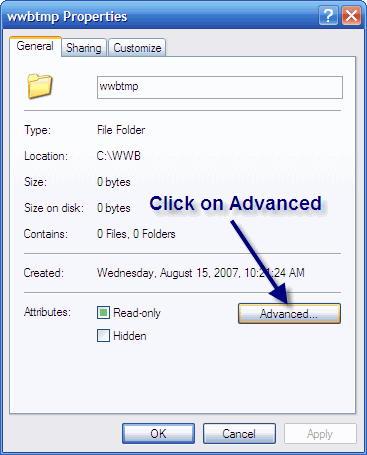
If you a computer administrator, you will probably return to
Word after clicking "OK." Please follow the instructions
below. If these instructions get too technical, please call
(630)548-4219.
INSTRUCTIONS BELOW:
Go to "My Computer"
and double-click on the Hard Disk Drive that has "C:"
associated with it.
Browse to the "WWB"
folder.
Note: If you changed the "Writer's Workbench
Temporary File folder" (advanced WWB setup) through the WWB Options
menu, browse to that folder.
Right-click on the "wwbtmp"
folder and left-click on "Properties"
at the bottom.
Click on the "Advanced"
button.
|
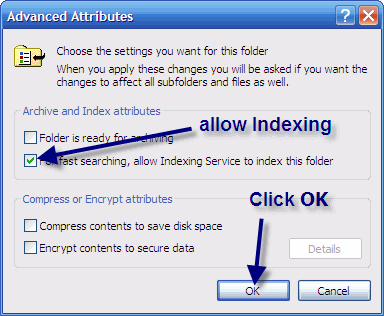
Click (make sure that the box is checked) on
the "For fast searching, allow Indexing Service to
index this folder"
Note: make sure that the Advanced Attributes for this folder do not
have either "Compress or Encrypt attributes"
checked.
Click "OK" and then double-click on the
"Writer's Workbench" icon on your desktop.
|
|
 Back to Writer's Workbench Support Page
Back to Writer's Workbench Support Page